Hello dear readers,
I just love the blogging community.
Elaine from Pink Tree Studio sent me the information how to make a screen shot of a layers panel in Photoshop. I had seen these before, especially on the Texture Tuesday link photos and wondered how it was done. Thank you, Elaine. This week I lost my photo edit list......no trouble with that now!
So, I am passing the information on to anyone else who would like to know how to do this..I couldn't believe how very easy it is!
The photo below was just a quickie edit to see how it worked. ( I am on a Mac, by the way...so these are the mac instructions)
1. Do your usual edit in photoshop.
2.Press Command + shift + 4 and a little target icon appears
3.Drag it and select the area you want to take a picture of, on your layers panel
4.It will magically appear on your desktop.
5.Add to your blog post...I added it to my Blog pics, then uploaded in the usual way.
Here is Elaine's link on how to take a screen shot for those on a PC.
http://www.google.com/search?client=safari&rls=en&q=screen+shot+pC&ie=UTF-8&oe=UTF-8
Cheers,
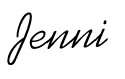



2 comments:
Thanks for your nice comment !
What a lovely picture for Texture Tuesday, great use of textures !
Wish you a nice day,
Sylvia
That is so cool Jenni! Thanks for passing it along!!
Kathy
Post a Comment